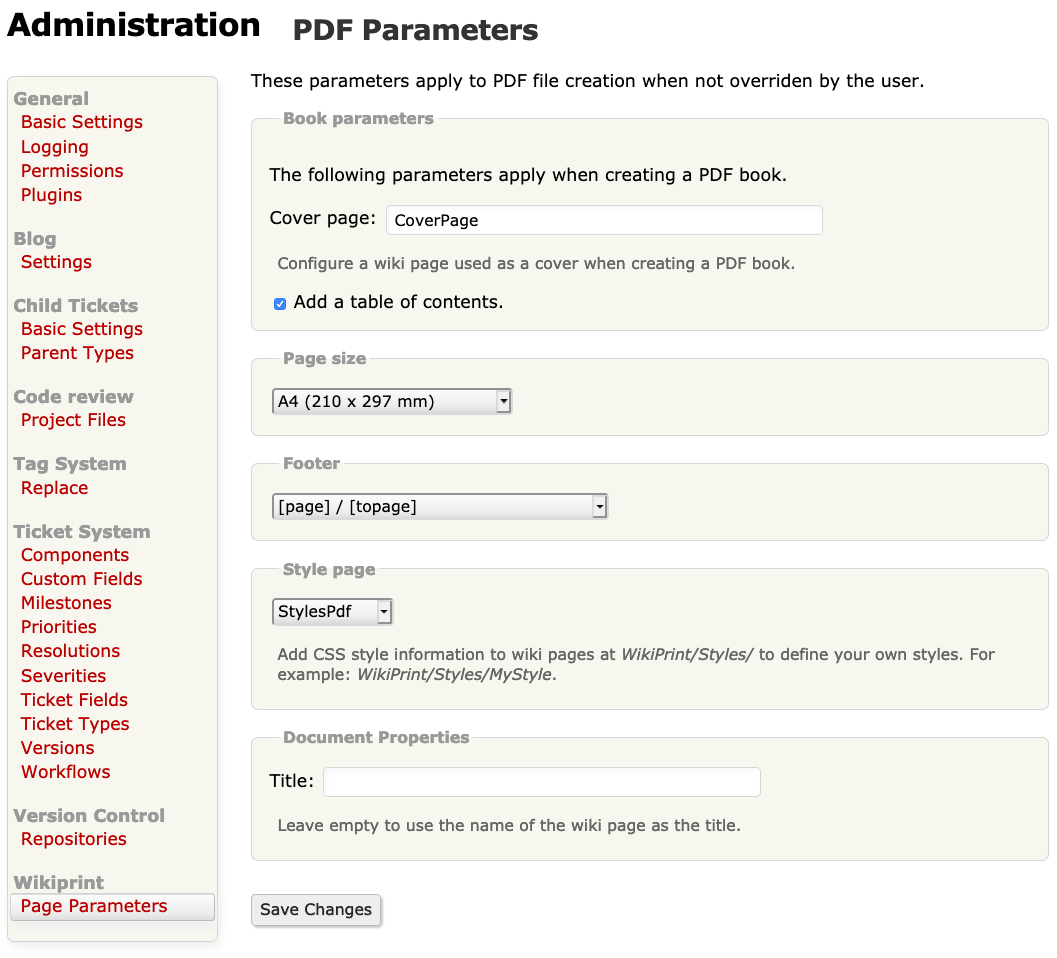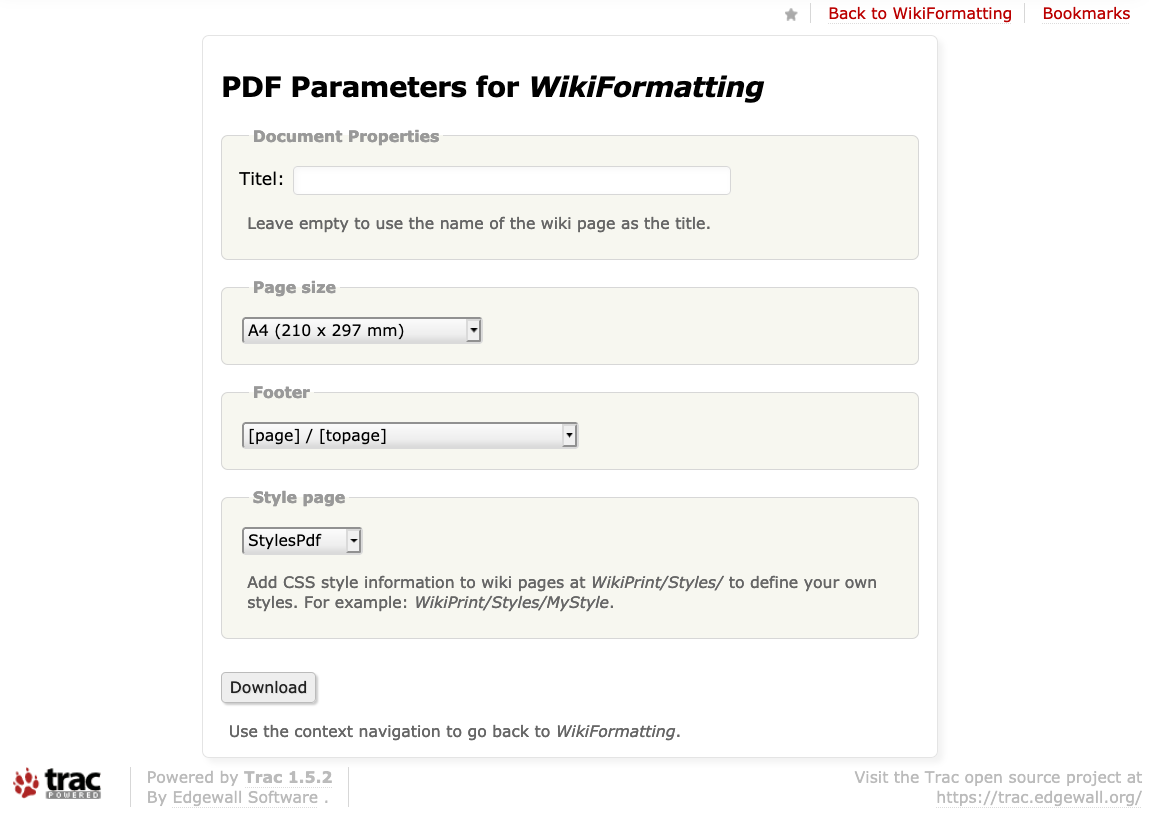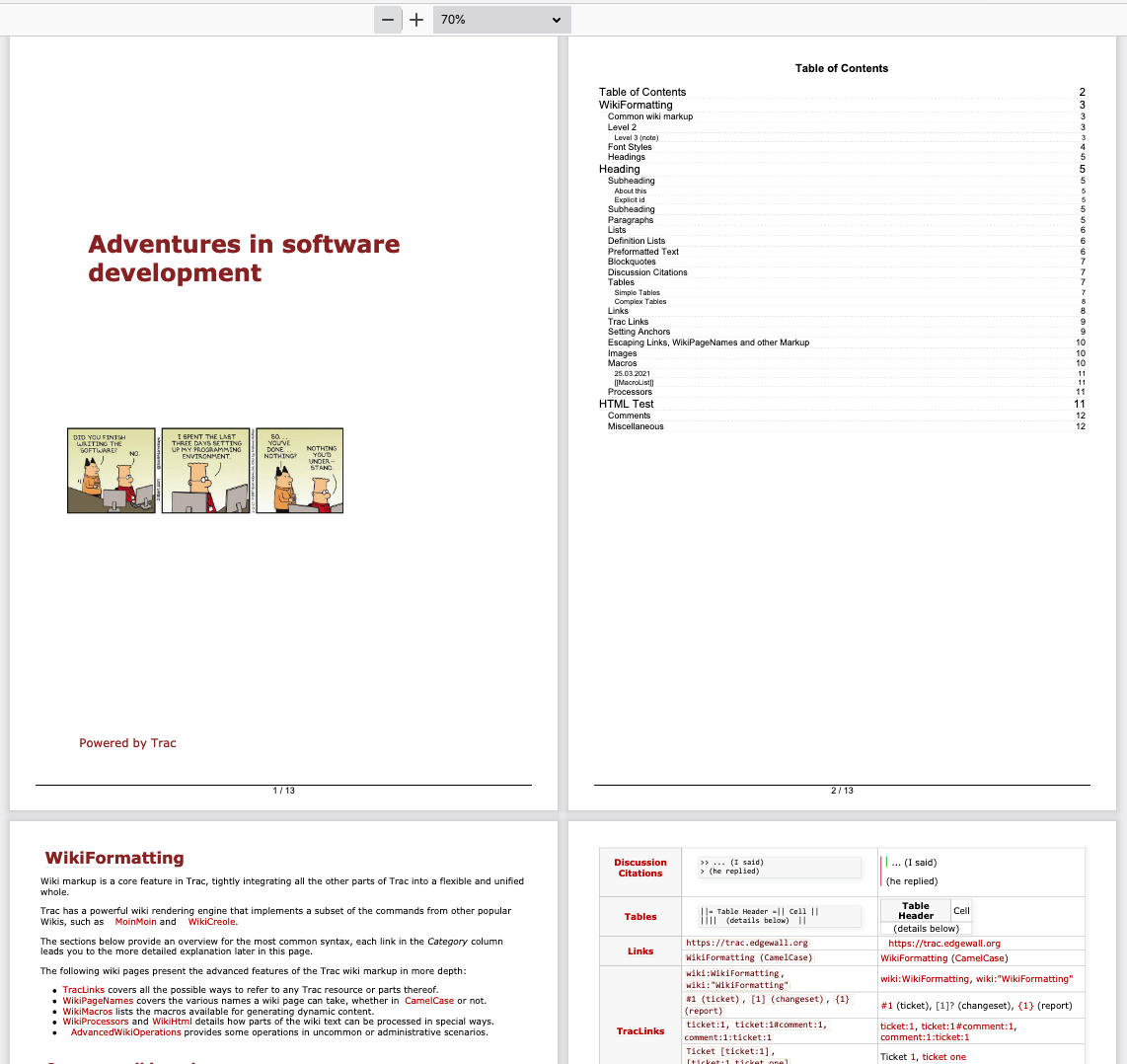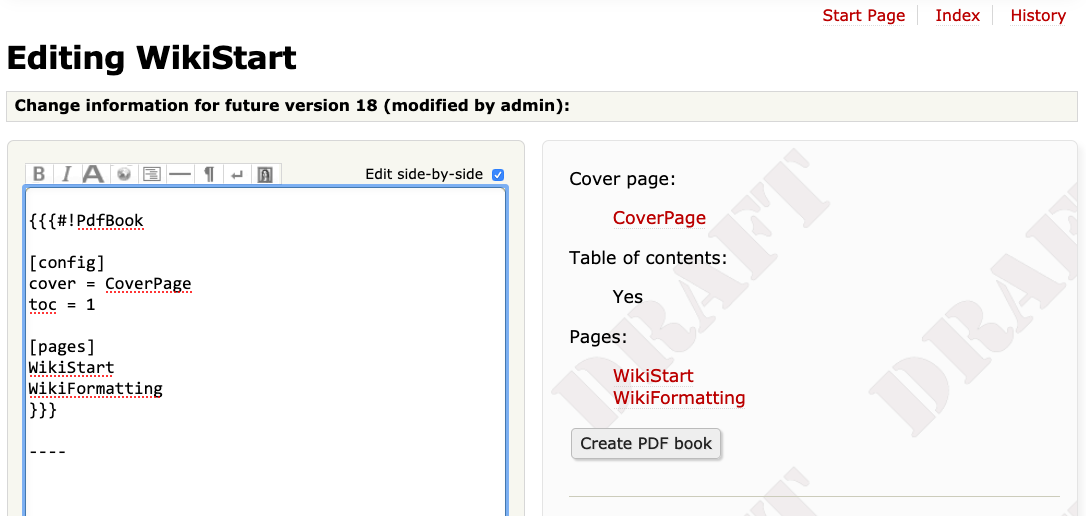Contents
Make Trac wiki pages printable
Description
This plugin allows you to export to PDF (book or article format) or printable HTML format (page contents without Trac headers/footers) allowing easy printing. PDF export is based on wkhtmltopdf.
Older versions up to V3.0.0 used xhtml2pdf for generating PDF files. While having the advantage of being a pure Python solution it was abandoned because the output quality of wkhtmltopdf is way better. For these unsupported older releases see WikiPrintXhtml2pdf.
Key features:
- Administration page for default settings.
- Customizable footers for PDF.
- Customizable front page for PDF book format.
- Automatic creation of Table of Contents for PDF books.
- The style of the resulting PDF or HTML can be fully customized using CSS.
- Different page sizes.
- PDF "print dialog" for altering settings prior to PDF file creation.
- Makro to specify contents and format of PDF Books with export feature.
The plugin is seamlessly integrated in the Trac user interface by adding items to the Download in other formats section of each wiki page.
See also
Supported Trac releases
Trac 1.4 and 1.6 are fully supported.
For older releases use TracWikiPrintPlugin V3.x.x or older. See WikiPrintXhtml2pdf for more information.
License
Releases up to V3.x.x were licensed as GPL.
With V4.0.0 the plugin was rewritten from scratch and is now BSD licensed.
Bugs/Feature Requests
Existing bugs and feature requests for TracWikiPrintPlugin are here.
If you have any issues, create a new ticket.
| defect |
33 / 43 |
||
|---|---|---|---|
| enhancement |
7 / 19 |
||
| task |
7 / 8 |
Download
Download the zipped source from here.
Source
You can check out TracWikiPrintPlugin from here using Subversion, or browse the source with Trac.
The plugin is also available on PyPi.
Installation
The plugin depends on pdfkit.
When installing with pip the library pdfkit is automatically fetched. It is also possible to install the library as an egg using Tracs plugin admin page.
To install the plugin from trunk:
$ pip install svn+https://trac-hacks.org/svn/tracwikiprintplugin/trunk
To install the older V3.0.0 release:
$ pip install svn+https://trac-hacks.org/svn/tracwikiprintplugin/tags/V3.0.0
Install wkhtmltopdf.
Note: wkhtmltopdf must be in your path or more precisely in the path used by Trac.
Enable the plugin using Tracs plugin administration page or by adding tracpdf.* = enabled in the components section of your trac.ini file:
[components] ... tracpdf.* = enabled
Configuration
Configuration can be done using the new administration page Page Parameters in section Wikiprint.
The settings can also be specified in trac.ini:
[wikiprint] # Name of a wiki page used as the cover for a PDF book coverpage = CoverPageInWiki # One of the predfined footers to be added to a PDF. Leave empty for # no footer. # # Available footers: # 1: [page] / [topage] # 2: {pagename} - [page] / [topage] footertext = [page] / [topage] # One of the predefined page sizes: A3, A4, A5, B4, B5, B6, Folio, Legal, Letter pagesize = A4 # Name of a wiki page containing CSS style information. # A style page must be located below WikiPrint/Styles/ # If left empty Tracs default wiki styles are used. stylepage = WikiPrint/Styles/StylePage # Title to be used in the PDF properties. If left empty # the wiki page name will be used title = # Whether to include a table of content in a PDF book toc = enabled|disabled
Permissions
Wikiprint defines a new permission:
WIKIPRINT_ADMIN: Allow users to access thePage Parametersadmin page, and configure wikiprint default settings.
To actually view a wiki page and export it to PDF the user must have WIKI_VIEW permission.
Usage
After the plugin is enabled, a new administration panel will be available under the Wikiprint section, and 4 new download formats will be available in the Download in other formats section at the end of each wiki page:
- Printable HTML
- PDF Page
- PDF Page (custom settings)
- PDF Book
A new makro PdfBook can be used to create PDF books from any number of wiki pages.
Administration page
The default configuration for page exports may be provided using the Wikiprint administration page. These settings apply when not overriden by the user while exporting a PDF. While most settings are related to PDF files the style page specified here also applies when generating the Printable HTML page.
Printable HTML
The wiki page is stripped from Tracs footer, header and navigation. The resulting page only contains the wiki content.
Styling of the page is according to the style page selected using the administration panel.
PDF Page
PDF Page creates a PDF file out of the wiki page, with no cover page. Styles will be used from the style page defined in the global configuration set with the administration panel.
Table of contents macros in the wiki page like [[PageOutline()]] or others are not stripped from the page.
PDF Page (custom settings)
The wiki page is exported as a PDF file. This is like normal PDF Page export but it is possible to override the global configuration while generating the PDF file. A settings page similar to a "print dialog" is presented to the user before the actual export happens.
PDF Book
This will create a book-like PDF document. While exporting the user is presented with a settings page to specify a cover page and whether a table of contents should be added. Styling may be changed by selecting one of the available style pages. The cover page used for the book may be any wiki page.
Common table of contents macros in the wiki page like [[PageOutline()]] or [[TracGuideToc()]] are removed from each wiki page.
Each book starts with the cover page (if any) directly followed by the table of contents (if enabled).
PdfBook makro
Using the makro it is possible to define PDF books with any number of wiki pages a cover page and table of contents. The configuration specified in the makro may always be overriden by the user while creating the book. This way one may for example change the predefined cover page or omit the table of contents. Note that you can't add or remove pages while creating the book.
The configuration from the makro is rendered to the user and a button added to create the PDF book. Note that only one PdfBook makro on a wiki page is supported.
The makro must be specified in WikiProcessors syntax:
{{{#!PdfBook
...
}}}
The contents must be formatted like an INI file. The following sections are defined:
[parameters]: specify cover page and table of contents[pages]: list of wiki pages to add to the book.
{{{#!PdfBook
[parameters]
# Name of a wiki page to be used as the cover page
cover = CoverPage
# Set to 1 for a table of contents, else set to 0
toc = 1
[pages]
# Names of wiki pages to be added to the PDF book.
WikiStart
WikiFormatting
}}}
Example of PdfBook makro
Custom styling
It is possible to use styles different to Tracs default CSS. A wiki page must be created below WikiPrint/Styles/ containing the styles to use.
For example
WikiPrint/Styles/StylePage
The page will automatically be available for selection when creating PDF files and on the administration page.
Recent Changes
- 18614 by jun66j5 on 2024-01-06 00:22:59
-
TracWikiPrintPlugin 4.0.0dev: set
text/markdowntolong_description_content_typein order to fix syntax errors inlong_descriptionwhile uploading dist files
- 18613 by jun66j5 on 2024-01-05 23:30:16
-
TracWikiPrintPlugin 4.0.0dev: enable
[bdist_wheel] universaloption
- 18612 by jun66j5 on 2024-01-05 23:24:23
-
TracWikiPrintPlugin 4.0.0dev: fix exception raised when downloading pdf from anonymous users and users with basic authentication, and adapt to pdfkit 1.0.0 (closes #14087)
(more)
Author/Contributors
Attachments (8)
-
pisa-en.pdf (47.5 KB) - added by 17 years ago.
xhtml2pdf / PISA Manual
- admin_makebook.jpg (74.4 KB) - added by 16 years ago.
- admin_options.jpg (93.6 KB) - added by 16 years ago.
-
wp_pdfbook_example.png (227.8 KB) - added by 5 years ago.
Screenshot of a PDF book with cover page and table of contents
-
wp_pdfpage_settings.png (107.8 KB) - added by 5 years ago.
Screenshot of PDF page settings.
-
wp_pdfbook_makro.png (101.4 KB) - added by 5 years ago.
Screenshot of
PdfBookmakro -
wp_pdfpage_example.png (228.6 KB) - added by 5 years ago.
Slightly smaller screenhot of a PDF page so Trac may display it.
-
wp_admin_parameters.png (173.9 KB) - added by 5 years ago.
Screenshot of administration page for PDF parameters.
Download all attachments as: .zip